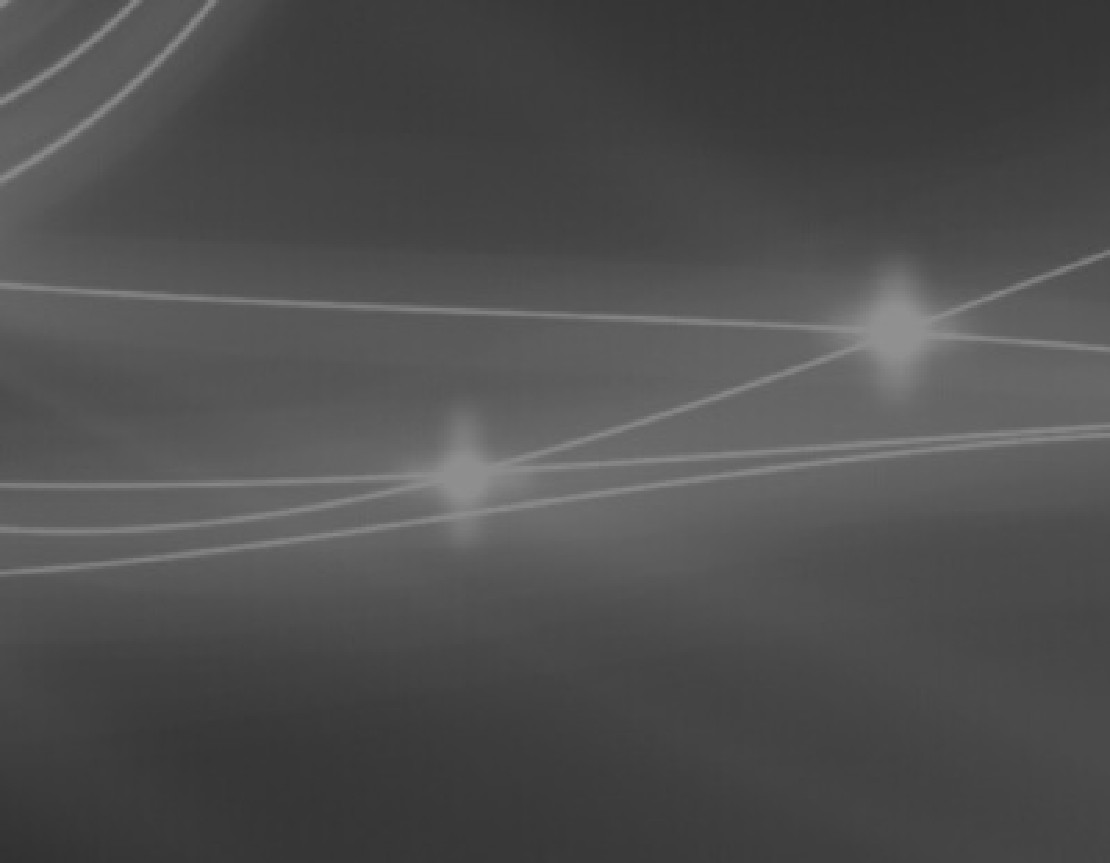TLDNR: What is renovate and how to setup Azure DevOps
Renovate
Renovate is an open source tool that helps you to keep your dependencies up to date. When renovate bot runs, it …
- detects the dependencies in a repository,
- checks whether there are newer versions which can be updated to,
- anf if there are new versions, creates commits and pull requests to apply the updates.
Automatically running renovate on regular schedule, helps you to keep your project dependencies up to date.
Renovate supports a lot of package managers
, like nuget for dotnet, npm for javascript, gradle or maven for java, or even terraform providers and a lot more.
Azure DevOps SetUp
Create a new YAML Pipeline
create a new YAML pipeline azure-pipelines.yml in Azure DevOps
schedules:
- cron: "0 3 * * *"
displayName: "Every day at 3am"
branches:
include: [main]
trigger: none
pool:
vmImage: ubuntu-latest
variables:
- group: "renovatebot"
steps:
- bash: |
git config --global user.email 'bot@renovateapp.com'
git config --global user.name 'Renovate Bot'
npx renovate
env:
TOKEN: $(System.AccessToken)
GITHUB_COM_TOKEN: $(githubtoken) # get a token from https://github.com/settings/tokens and save it in the 'renovatebot' variables group
#RENOVATE_CONFIG_FILE: "./pipelines/renovate/config.js" # use this environment variable if you prefer to have the renovate pipeline definition and the config file in it's own dictionary instead of the repository root.
Create the renovate bot config.js file
create a config.js file in the same repository as the yaml pipeline
module.exports = {
platform: 'azure',
endpoint: 'https://dev.azure.com/YOUR-ORG/',
token: process.env.TOKEN,
hostRules: [
{
"azureAutoApprove": true,
"automerge": true
},
],
repositories: ['YOUR-PROJECT/YOUR-REPO'], // list of repos that should be watched by renovate bot
};
Create a variable group to store the GitHub Token
create the renovatebot variable group and add a GitHub Token
as secret. The token is used in order to increase the GitHub API limit
and there does not need any special permissions, read only is sufficient.

run the pipeline for the first time and authorize the pipeline to use the renovate variable group.

Authorize the Build Service Account
The first run of your pipeline will probably fail with the message You need the Git 'GenericContribute' permission to perform this action because the service account that runs the pipeline is not authorized to contribute to the repositories in your projects.

Thats because renovate contributes to your project by creating commits, branches and pull requests, therefore it’s necessary to authorize the service account which runs your YAML pipeline with the required permissions.
As seen in the screenshot you need to authorize the Build Service Account account with the Contribute, Contribute to pull requests and Create branch permissions to all repositories.

Which is the correct Build Service identity?
By default, the collection-scoped identity Project Collection Build Service ({OrgName}) is used to run your YAML pipeline. If your project is configured to Limit job authorization scope to current project for non-release pipelines as described in the Azure DevOps Pipelines Docs
, the project-scoped identity {Project Name} Build Service ({Org Name}) is used to run your YAML pipeline.
Hint: By authorizing the Build Service Account to all git repos, as described above, you can use a single pipeline to update all of your repositories configured in config.js.
Onboarding Pull Request
After the first successful run of renovate bot, you will get a pull request for each repository configured in config.js. This pull request (PR) is used to list what dependencies was detected and give a preview what PRs you have to expect after accepting and merging this pull request to your repository.

In the onboarding PR, renovate will create a renovate.json file for your repository. This is used to further configure
renovate.

Renovate in Action
From now on you get pull requests from your new co-worker renovate bot.

Objektkultur is a german software service provider and partner of Microsoft
Links